If you are using a Microsoft account and, due to some issues, want to create a new account and wish to use that. At that time, you must also transfer all the previous account data to the newly created one. Another side, if you have stored all the data in MS OneDrive, then you need to transfer OneDrive files to another account. No need to worry this blog will provide you the better solutions which will effectively complete your given task.
Introduction
Microsoft OneDrive is an excellent cloud service that stores a vast amount of data. Many business organizations prefer as the perspective to manage their crucial business data by uploading it on One Drive. Suppose, you are working in a company and you want to leave it, at that time, you are asked to transfer OneDrive files to Google Drive or into another account to ensure the data you have kept in your OneDrive account is safe and not lost. Moreover, there are so many other couples of reasons why users need to migrate their files from OneDrive to another user.
Now, we are moving to provide you with the methods which will execute the given task. For this, there are different manual methods to do the same, here, we will undergo the Download and Upload method to accomplish the task.
Manual Approach to Migrate OneDrive to Another Account
As we have mentioned above there are multiple techniques to move your OneDrive data to another account like Download and Upload method, the Powershell command method, sharing option to do the same task. Here, you will see the Download and Upload technique follow the given steps to accomplish the task.
- Sign in to your OneDrive by navigating to onedrive.live.com.
- After that, select the files which you wish to transfer to another OneDrive account.
- Now, hit the Download button to save all the data to your hard drive.
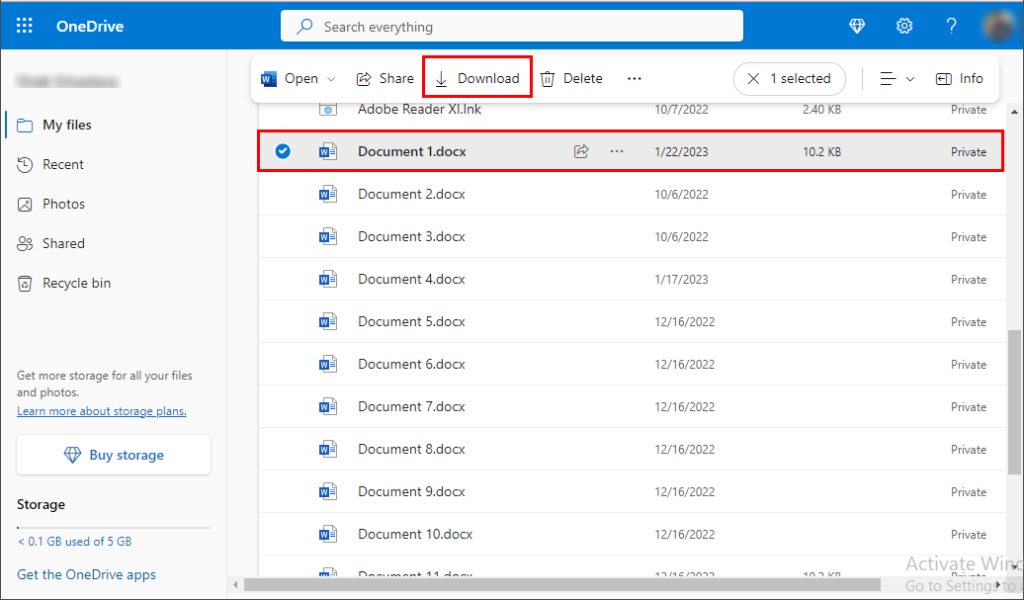
- Afterward, log out from the active OneDrive account and log in to your destination MS OneDrive account.
- Thereafter, click on the Upload button and select the files which you downloaded in the previous step.
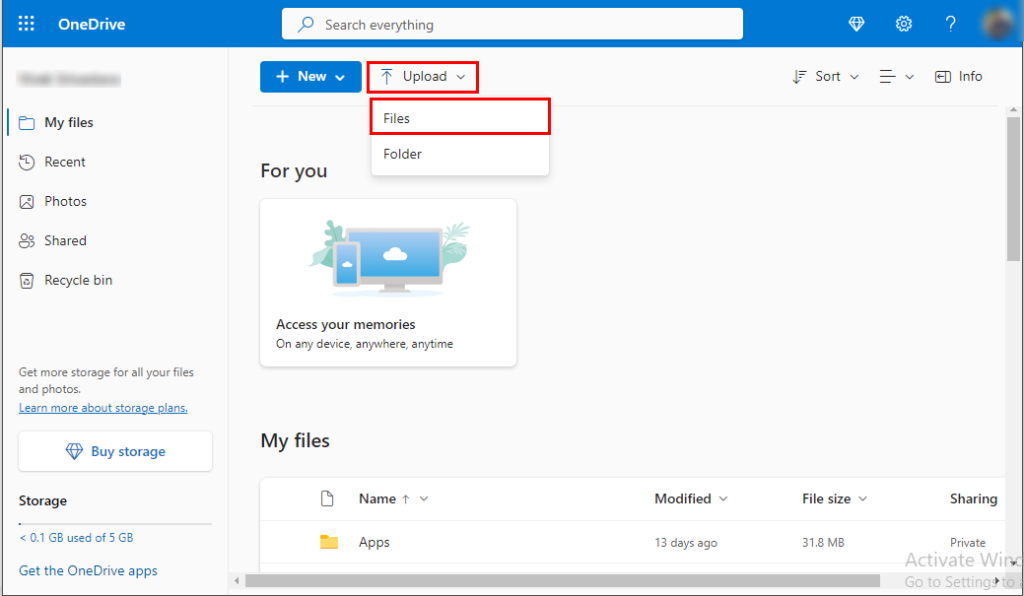
- Finally, hit the Open button to upload the file to your OneDrive account.
- [Note: If you want to download multiple files at a time, all the files will be saved in the .zip file. To upload the files to another OneDrive user, you need to unzip them first.]
After performing the above-described procedures, you can successfully move your OneDrive files from the source to the destination OneDrive account. Another side, you can face some difficulties using the manual way, you can’t select more than one file at once, and need to perform the same steps to copy multiple files from the source OneDrive account to the destination. After that, you are looking for an approach, which can complete your task hassle-free and can migrate OneDive data in bulk.
Direct Method to Transfer OneDrive Files to Another Account
Microsoft OneDrive Backup Tool is the utmost utility that enables you to move OneDrive files to another account instantly. Also, you can download the additional elements in OneDrive like video, audio, images, etc. Moreover, the utility is attached with advanced features to ease the entire task of migrating Microsoft OneDrive to another OneDrive account. Now, let’s go through the working procedures of the tool for how we can copy OneDrive files to another OneDrive account.
Conclusion
Through this write-up, you can see here the methods to transfer OneDrive files to another account. We have described a manual method which is quite easy but has multiple drawbacks that affect the users to complete the mentioned task. Therefore, we advised going with the direct solution Cigati OneDrive Migration Tool which comes up with many additional advantages which give you the option to execute the task as you want.